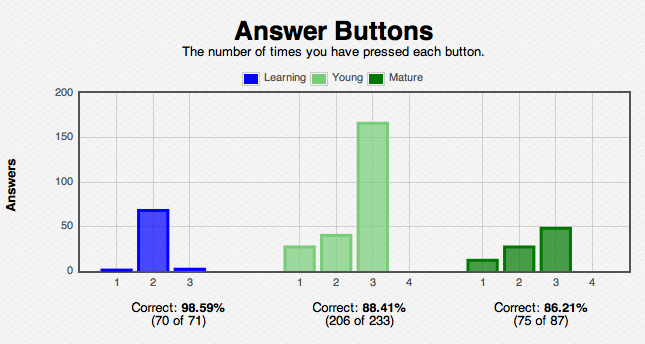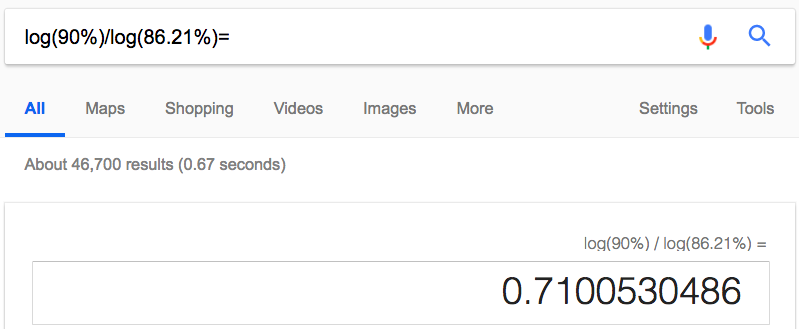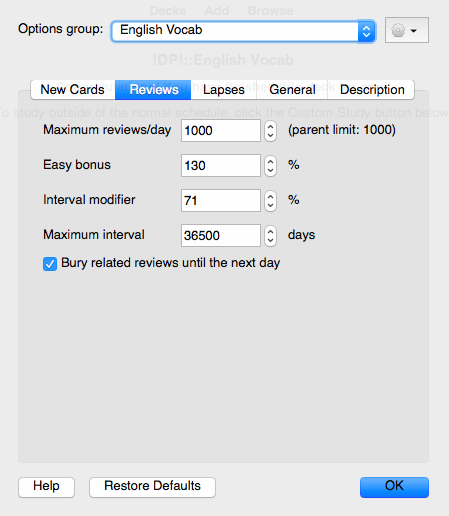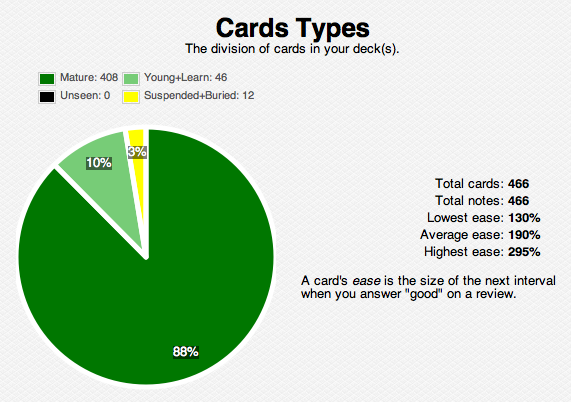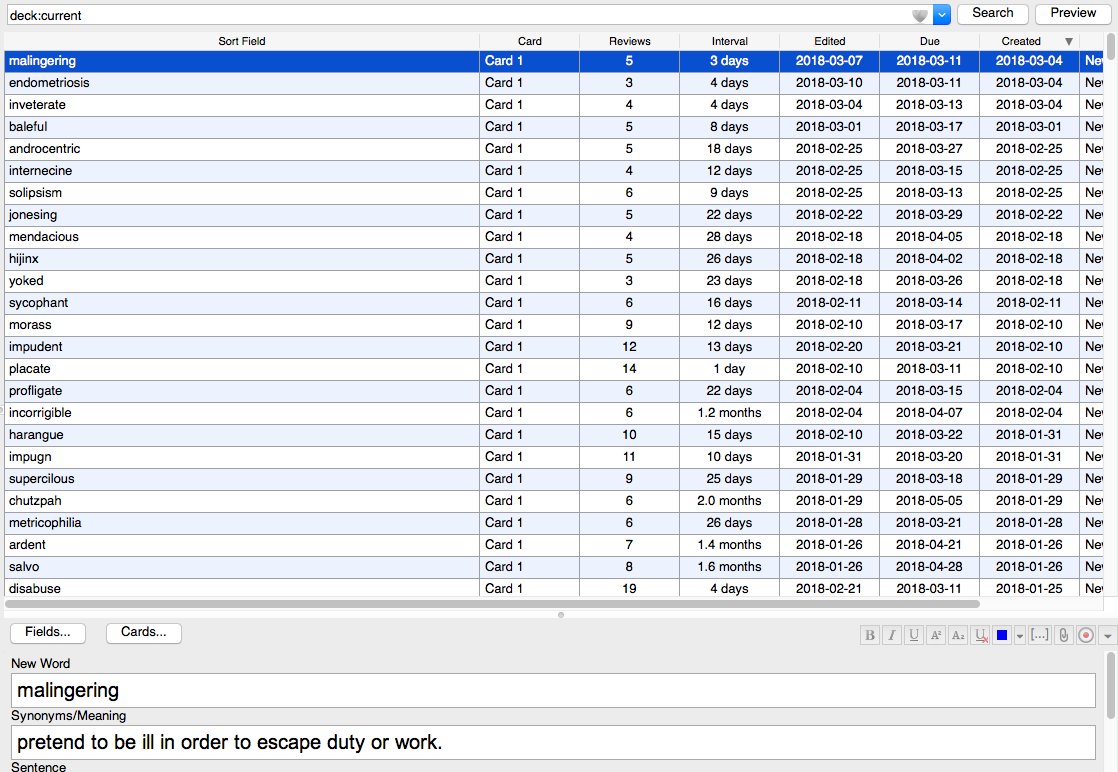See this post on how I now combine spaced repetition software with incremental reading software to supercharge my learning! If you haven’t heard of Anki before you may like to read my intro to it here, or how I’ve been using it in my classes here. The next post in this series is on using Anki for cloze deletion. View that post here.
lMy physics class has recently been starting to learn Anki. As such, I’ve been prompted to dive a little deeper and understand Anki more fully so that I can better support their use of the program. Here’s some stuff that I’ve found out.
Note: All anki addons can be found here. Just use the ‘search in page’ function to find the one/s you want.
How to use Anki in order to Cram study
We’re always going to want to do some cramming before a test, and this complements Anki’s usual spaced repetition use nicely. Turns out we can use Anki to do this really effectively. Additionally, this video shows how to make cards from an image, by eliminating some of the text on the image so that you can recall what was originally there yourself. This is a great vid.
Note: The image occlusion add on in this vid is no longer active, you can use this one.
Gamifying Anki
We all like positive feedback, this is a short video on how to improve the amount of positive feedback that Anki gives you. I’m personally installing addons 1 and 3, progress bar, and visual feedback for reviews. That said, I know that some people will like the puppy plugin!
Cloze Deletions
Cloze deletions are a really effective way of
Modifying the algorithm
I’ve been finding that with some of my decks, I’m not remembering the content as well as I’d like to. I want about 90% retention of content, and this is what the Anki manual suggests also.
First thing to do is to check what your current retention is like. To do this, go into a deck and then click the little button that looks like a bar graph top right. This will show you your statistics. You can then scroll down to look at this graph:
This graph tells me that, for my English vocabulary deck, I’ve only got 86.21% retention for mature cards. This is no good, and I want better retention than that. So I’m going to use the ‘interval modifier’. You can use the following formula:
log(desired retention%) / log(current retention%)
To work out by how much to change the interval modifier. Here’s how I’m using it. You can just do it in google, as pictured below (make sure you include the % symbol)
This tells me I should adjust my interval modifier from 100% to 71%, so once you’re in the desired deck, go to ‘options’ down the bottom, then to the ‘reviews’ tab at the top, then adjust the number in the ‘interval modifier’ box. Here’s an image of what that looks like.
BE CAREFUL. Looking up the top of the image above you’ll see that this applies to the options group ‘English Vocab’. If your options group is ‘default’ then the change that you’re making will apply to all decks. So if you just want to apply it to the current deck then you need to click the settings button just to the right of ‘Options group:’ and add a new one. This will ensure that your change is applied only to the current deck.
I’ve made this change to hopefully improve my personal retention of some of the new English vocab that I’m learning. I’ll report back in a few months and we can see if it’s improved my retention.
For interest, here’s the distribution of suspended, young, and mature cards in my English vocab deck, along with a screenshot of some of the words I’ve been trying to learn recently. Happy Studying!
Card distribution and total number:
New words: